Find out everything you need to know about how to register for events including darshans.
TABLE OF CONTENTS
Scroll through the whole article, or click on a link below to go directly to a specific section:
DARSHANS
- Are you new to online darshans?
- How do I get more darshans after the Newcomers Online Darshan Program?
BHAKTI ID - REQUIRED FOR ALL EVENT REGISTRATION
EVENTS
- Where can I find events?
- How can I search through through the event calendar?
- How can I choose an event?
- What kind of information is on the event page?
- How can I register for an event?
ARTICLES
Are you new to darshans?
If you haven't yet taken part in three darshans with Paramahamsa Vishwananda, we have a special Newcomers Program just for you!
-
Newcomers Online Darshans
-
The Newcomers Online Darshan Program gives you your first three darshans for free using a special registration page.
-
Learn more and register here: Newcomers Registration Page
-
- Newcomer In-Person Darshans
- If possible follow the normal registration process on the In-Person Darshan event page.
- If the event is fully booked, please write to us at events@bhaktimarga.org so that we can make special arrangements for you to attend.
How do I get more darshans after the Newcomers Online Darshan Program?
After you have taken part in three Newcomers Darshans, you will need to:
-
Move into different registration system which starts by creating a Bhakti ID.
-
Follow the directions below.
How do I create a Bhakti ID?
In order to register for any Bhakti Marga Event you will first need to set up your Bhakti ID. To set up an account, please follow these simple instructions:
-
Click on Bhakti ID located in the top-righthand corner of the website.
-
Fill in the Registration Form and click on Register.
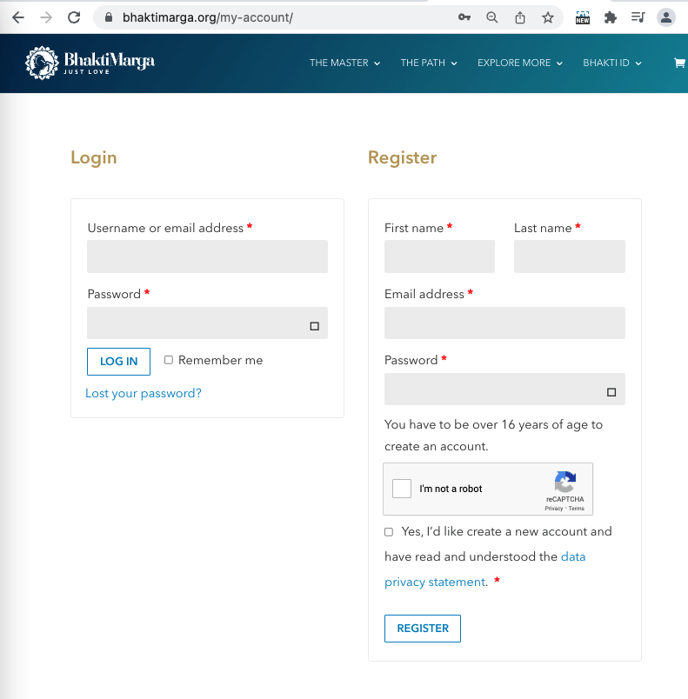
-
Click here for more information about Bhakti ID
-
NOTE: You must be logged into your Bhakti ID in order to register for any event.
Where can I find Events?
Before you can register for an event you must first log into your Bhakti ID.
-
Click on Bhakti ID located in the top-righthand corner of the website.
-
Fill in the Login section of the screen, then click login.
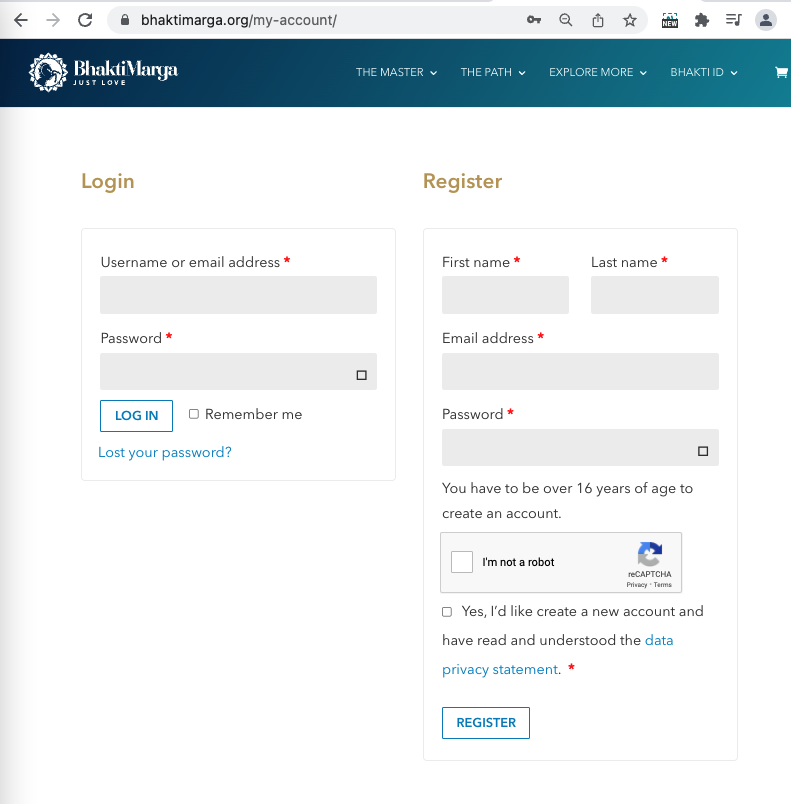
-
Once you are logged in, you can head over to our Events Calendar.
-
Bhakti Marga Website: Click on "Explore More" in the top navigation bar, then on "Events":
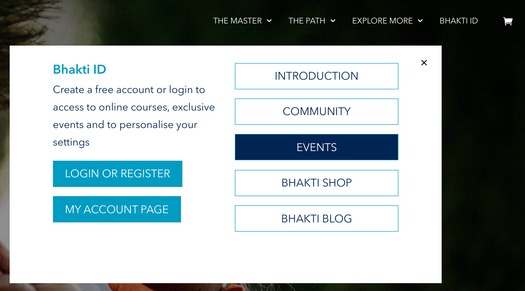
How can I search through through the Event Calendar?
You can easily navigate around the Event Calendar to find the event that is right for you.
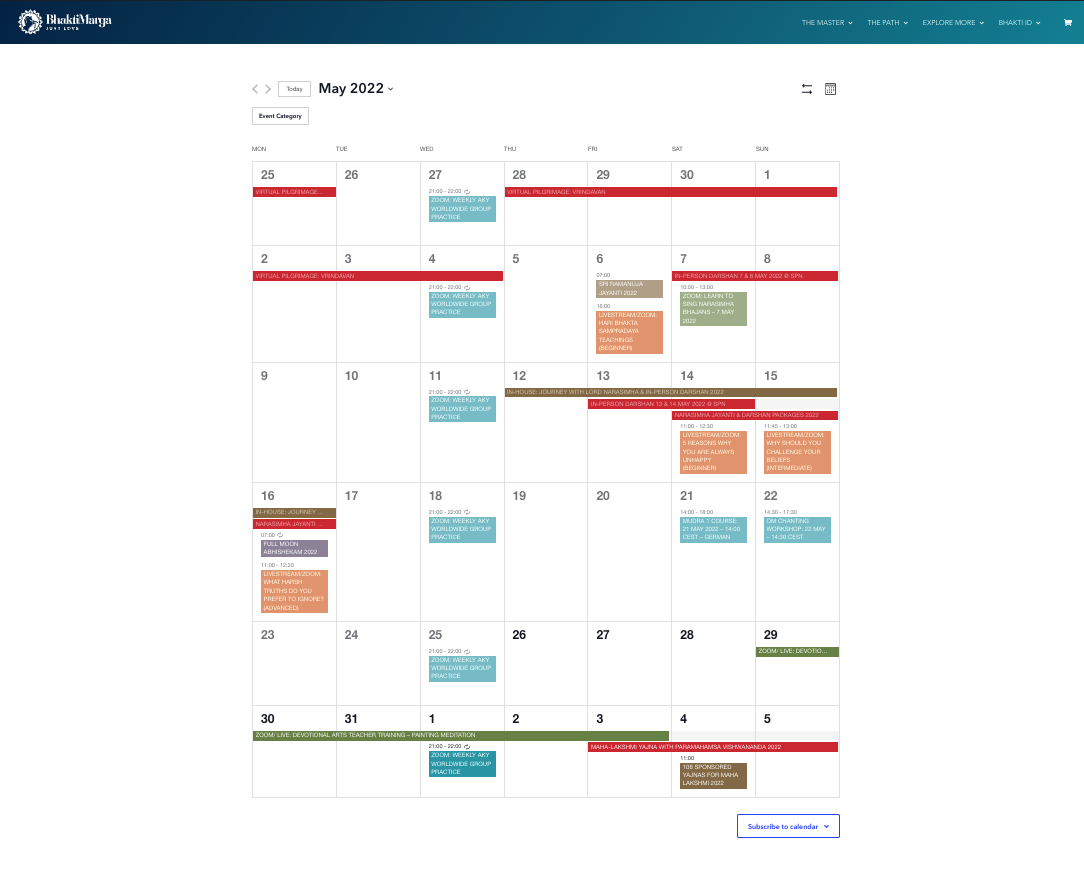
Search
- Use the current month calendar to find the ideal date and time at a glance.
- Or use the filtering options to find specific events, and move backwards and forwards in time.
Filtering
When you're on the calendar, you can filter for the type of event you'd like to attend. You can do this two ways, using the search bar and filtering by Event Category.
- Filter by Event Category
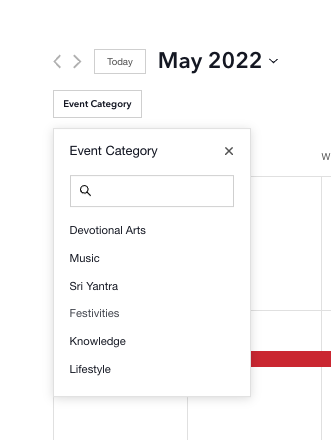 Filter by View
Filter by View
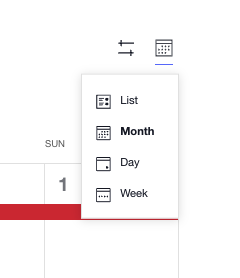
- List View
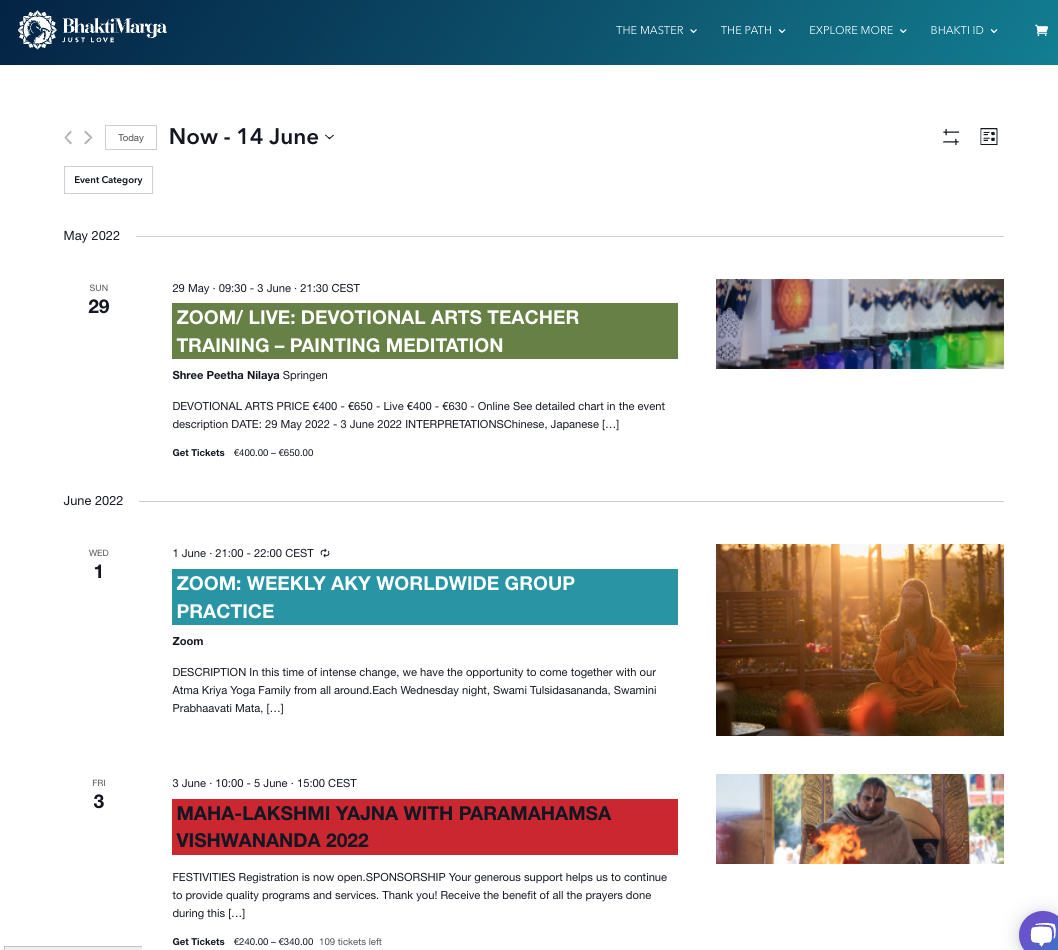
Change the calendar view
Change the month
You can easily check different months by clicking on the arrows next to the month.
- The right-left arrows take you to the previous and the next month of the same year.
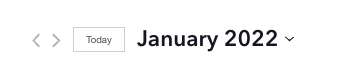
- The down arrow to the right of the year gives you a pop-up with all the months of that year.
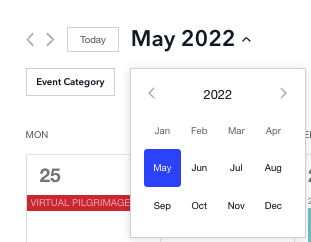
- The right-left arrows on the pop-up next on either side of the year take you to the previous and next year.
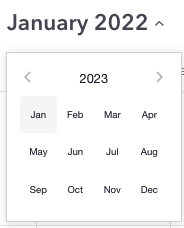
How can I choose an Event?
- Locate the event you want on the calendar.
-
Click on the underlined title.
-
You will be redirected to the Event Page for that event.
What kind of information is on the Event Page?
On the event page you'll find all kinds of important information:
Title & Date
- At the top of the page you will see the Event Title along with the Date and Time.
Tickets
- In this section you will see all the available ticket options for this event.
- Once you have read the details and want to proceed, simply click on the ticket option and quantity you want to purchase.
Main Section
- Description of the event
- Other relevant information
Side Column
- Important Notes including restriction
- Price
- Donation link
- Zoom / Interpretation details
- Questions / Contact details - in case you need any support
- Cancellation link
- Useful resource links
How to Register for an Event
Once you have opened the Event Page for the event you want to book:
- Read the event page, especially the Important Notes section in the side column.
- When you are ready to book the event, go to the Tickets section near the top of the page.
- Choose the option and quantity you want, then click the Get Tickets button.
- Fill in the the Registration Form and be sure to click your consents.
- Then click on Save and Review Cart or Checkout Now.
- Ultimately, you will be sent to the Checkout and Payment page. After you have filled everything out, click on Buy Now.
- You will receive a Confirmation Email with all the relevant event details you need to know.
- If you don't find the email please check your Spam and Promotions Folder. If you still don't find the email within a few hours, please write to us via this form.
RELATED ARTICLES
- Darshan Day
Read more about DARSHAN DAY
